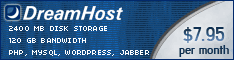|

 |
Frequently asked questions and answers for PowerController
- Does PowerController work with Mac OS 10.6 Snow Leopard?
Yes, PowerController works with Snow Leopard.
PowerController is still 32-bit. System Preferences is 64-bit in Snow Leopard, which is why it says "To use the PowerController preferences pane, System Preferences must quit and reopen." Just click "OK" and PowerController will open. I will also create a 64-bit version of the preferences pane in the future.
- I lost my order confirmation email with my serial number, can you help?
Go to eSellerate's support page. Enter your email address and they will send you a detailed listing of all your orders, including all of your serial numbers. Your serial number will look something like this: PwrMngr000-D85C-LJ2W-20KH-OC9F-RPF4. Once you have your serial number, check out the instructions for re-entering your serial number.
- I re-installed OS X. Can I re-enter my serial number for PowerController?
Yes! It's easy:
- Open PowerController in System Preferences.
- Click the "Register" button in the upper right-hand corner of the window.
- Copy your serial number from your order confirmation email and paste it into the box that says "Already registered? Enter your serial number:". If you've lost your order confirmation email from eSellerate, see the instructions for obtaining your serial number.
- Click the "Validate" button.
- After the serial number is validated, click the "Close" button.
- When I set up a test alarm, why doesn't it work?
Make sure you save the event at least two minutes prior to the time at which the event will occur. If the event is supposed to wake the computer from sleep, make sure you put your computer to sleep at least two minutes prior to the time at which the event will occur.
- Why doesn't PowerController show any of my playlists? Can I put my iTunes music on an external drive or some non-standard location?
PowerController gathers iTunes playlist information from a file named "iTunes Music Library.xml". In a default iTunes installation, this file is located in your home folder at:
~/Music/iTunes/iTunes Music Library.xml
PowerController expects this file to be in the default location, or at least located somewhere in your home folder. If it isn't, for example if you store your music library on an external drive, PowerController will say that no playlists are available.
PowerController doesn't support non-standard music library locations. However, you might be able to trick it by creating a symbolic link to the "iTunes Music Library.xml" file. Here's how to create a symbolic link (for advanced users only):
-
Open the Terminal application (located on your hard disk at /Applications/Utilities/Terminal).
- Type the following command in the Terminal, except replace Full_Path_To_Current_XML_File with the path to your iTunes Music Library.xml:
ln -s Full_Path_To_Current_XML_File ~/Music/iTunes/iTunes Music Library.xml
- Press the return key in the Terminal window.
- Make sure your symbolic link was created successfully, then quit PowerController and re-open it.
Alternatively, if you aren't familiar with creating a symbolic link using the Terminal, you can try using Nick Zitzmann's
free SymbolicLinker.
- My computer requires a password to wake the computer from sleep. What should I do?
For Mac OS 10.3+ users, uncheck the box labeled "Require password to wake this computer from sleep or screen saver" in the "Security" System preference pane.
If you require a password to wake your computer from sleep, it will revert back to sleep mode if you do not enter your password in 30 seconds. That means that iTunes alarms will not play at all or will only play for a few seconds before this security feature forces the computer back into sleep mode. Therefore, I advise users to disable the password requirement to ensure that their iTunes alarms are able to play correctly.
If you want to lock your computer when you don't have a PowerController event scheduled, I recommend using Apple's Keychain Access application. Keychain Access is located on your hard disk at /Applications/Utilities/Keychain Access. Open Keychain Access, then choose "Show Status in Menu Bar" from the "View" menu. Now you can quit Keychain Access. Whenever you need to lock your computer, click the padlock in your menu bar and select "Lock Screen." Be sure to unlock your screen again before the next PowerController event needs to wake the computer from sleep.
- How do I uninstall PowerController?
There is an uninstaller included in the PowerController download. Double-click the UninstallPowerController application provided in the PowerController download and you're all set.
- I really want an application that does xyz and makes toast. You obviously acquired amazing programming skills while enduring countless hours of torture in pursuit of your Master's degree in computer science at Stanford University. Can you make this app for me?
If you have a great idea for an application or web service,
let me know!
I might also be available for contract or consulting work.
- I want to tell you how awesome you are. Where can I send my hate mail... err, I mean my fan letters?
Check out the support page for contact information.
|
For friendly, fast, reliable, and cheap web hosting, I use DreamHost.
Get $60 off any hosting plan by entering this promo code at signup: keaka2
A one year plan is only $4.95 per month with this code!
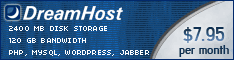
|
|